Do you know? You can set the expiration date for your image media files in WordPress. The file will be automatically deleted after the date is reached. A few weeks ago we showed you how you can set the expiration date for your posts in WordPress.
So in this WordPress beginner tutorial you will learn how to set expiration date for images in WordPress. It’s helpful when you want to delete specific media items from your library.
The Plugin We Will Use
We will use the Media Expirator plugin which allows you to set an expiration date for your media files in WordPress. So when the media item expires it will automatically date the files from your WordPress library. This plugin is best for those who want to delete images that are no longer valid or available.
Adding the Expiration date for images
#1: Download and Activated the Plugin
The first thing that you need to do is download and install the Media Expirator WordPress through your WordPress plugins interface or you can install manually. Once you have activated the plugin, then you are able to set an expiration date for your media.
#2: Set Expiration date for images
There is no settings page for the expiration date plugin, to set the expiration date for images go to your media tab and select the image that you want to delete.
Popup window will appear, on the right side of your image info you will see the expiration enable button. Click on that radio button and set the expiration date in the expiration date field.
So when the date is reached, the image will be automatically deleted from your WordPress site. We hope this tutorial may help you. If you like this tutorial then make sure to like and follow us on Twitter, Facebook to get the latest updates from us.
However difficult life may seem, there is always something you can do and succeed at. - Stephen Hawking

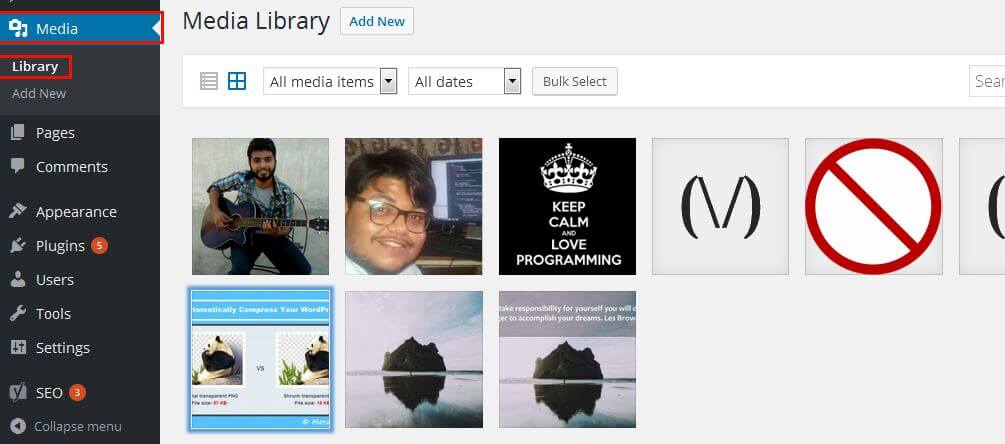

Comments
Post a Comment