Do you know? You can boost up your traffic by sending them Push Notifications whenever you update or post something new to your website. In this Joomla beginner tutorial you will learn how to add Push Notifications to your readers in Joomla using PushCrew.
Nowadays Push Notification Marketing is growing very fast. Lots of popular websites and blogs using this technique including us. It's one of the best way to drive more traffic to your site. By sending Notification to your readers about new updates on your site.
A few weeks ago we create Push notifications tutorials for both Blogger and WordPress users. So we decided to make for our Joomla readers as the PushCrew team released new plugin for Joomla users.
What is Push Notifications & PushCrew?
Push notifications help you to send your alert to your users from your website. So users gets notifications about your updates and visitors just by clicking on it.
There are hundreds of Websites and Blogs who using this feature. Which is new marketing technique to get back your visitors once they left your website.
PushCrew is Push Notification web app website. which allows you to send Push Notifications to your users. It's compatible with smartphones, personal computer and tablets also works on all web browsers.
The Extension We Will Use
The Joomla extension which we will use in this Tutorial is PushCrew which connects to your PushCrew account and send Push Notifications to your users. It's very easy to use no coding experience required.
PushCrew also allow you to customize the Push notification box and can track your subscribers and Push Notification clicks using the analytics.
Adding & Display Push Notifications in Joomla Site
Adding the Push Notifications in your Joomla website is very easy. You just to need to set up PushCrew and add extension, then display Push Notification. We have divided the Setting and Adding Part into 3 simple steps:
Create Account For Push Notifications
The first thing that you need to do is create the PushCrew free account. So go to PushCrew and fill up the forum and create the account.
Once you have created the account, Go to your account, click on setting on the left sidebar under the settings tab, click on Account Details and copy your Account ID.
You can also customize the Push Notification box go to your PushCrew >> Settings >> Customize for Desktop and Customize your Notification.
Install The Push Notification Extension
In this step you need to download and install the PushCrew Joomla extension. Go to your Joomla administrator control panel and click on install extension under the extension tab. Or you can click on the Extension drop down option for your bar and under mange tab click on install.
Now search for PushCrew and install it from Web interface.
You can also install the PushCrew extension using different methods such as Uploading to your site, Install From Folder and By URL.
- Upload Package File
- Download the Extension then upload to your Joomla site. Go to your Joomla control panel >> Upload Package File >> Click browse then select and update the extension.
- Install from URL
- Simply copy the Extension URL and go to your Joomla control panel >> Install the extension >> Install From URL tab and paste the url and install the extension.
Start Displaying Push Notifications
Once you have downloaded and installed the PushCrew extension, You need to enable and configure it. So go to your Joomla Control panel >> Search for PushCrew and click on it.
On the next page you will see account ID field where you can add your PushCrew account ID and also can enable the extension. So add your PushCrew account and id and enable the plugin.
After you are done, then you able see the Push Notification box like below screenshot.
We hope this article helps you to add Push Notifications in your Joomla site. If you like this tutorial then make sure to like and follow us on Twitter, Facebook to get latest updates from us.
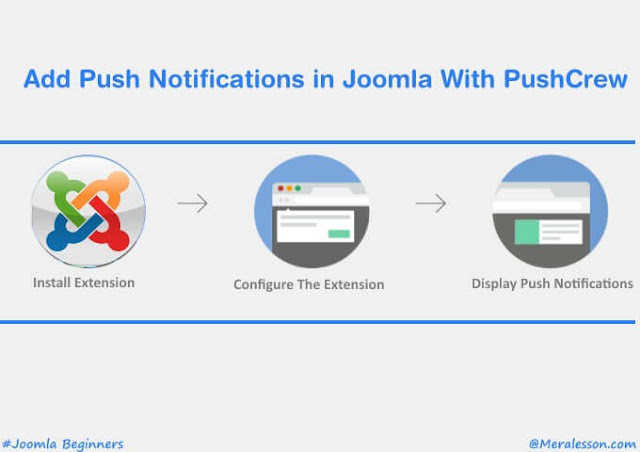







Hello! I simply want to give you a big thumbs up for your great information you've got right here on this post.
ReplyDeleteI will be returning to your web site for more soon.
hi!,I love your writing so much! percentage we keep up a correspondence extra approximately your article on AOL?
ReplyDeleteI need a specialist on this area to unravel my problem.
May be that's you! Looking ahead to look you.
Hey there! I know this is sort of off-topic but
ReplyDeleteI needed to ask. Does operating a well-established website like yours take a
lot of work? I am completely new to writing a blog however I do write in my journal everyday.
I'd like to start a blog so I can easily share my
personal experience and views online. Please let me know if you have any kind
of recommendations or tips for brand new aspiring bloggers.
Appreciate it!
Saved as a favorite, I really like your blog!
ReplyDeleteHi! Would you mind if I share your blog with my zynga group?
ReplyDeleteThere's a lot of folks that I think would really appreciate your content.
Please let me know. Cheers
You can certainly see your enthusiasm in the article you write.
ReplyDeleteThe world hopes for more passionate writers like you who aren't afraid to mention how they believe.
Always follow your heart.
You made some decent points there. I checked on the internet for
ReplyDeleteadditional information about the issue and found most individuals will go along with your views on this site.
What's up everyone, it's my first go to see at this web site, and article is actually fruitful designed for me,
ReplyDeletekeep up posting these tyles of artficles or reviews.
When I initially commented I clicked the "Notify me when new comments are added" checkbox and now each time a comment is added I get four e-mails with the same comment.
ReplyDeleteIs there any way you can remove people from that service?
Many thanks!
I have been surfing online more than three hours today, yet I never found any interesting articlle like yours.
ReplyDeleteIt's pretty worth enough forr me. In my opinion, if all web owners and bloggers made good
content as you did, the net will be a lot more useful than ever before.
I'm gone to say to my little brother, that he
ReplyDeleteshould also pay a visit this website on regular basis to take updated from most up-to-date reports.